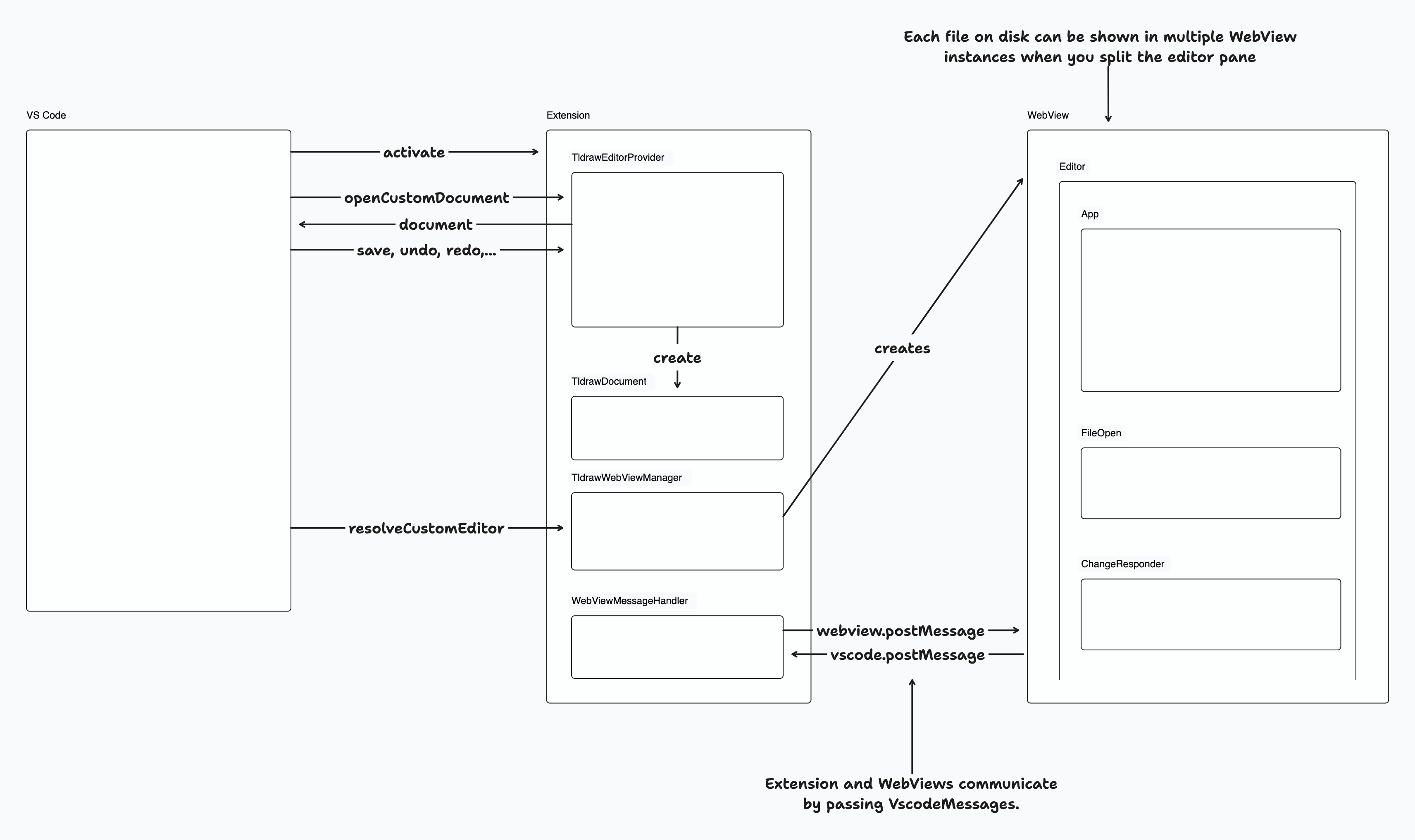Our undo-redo system before this diff is based on commands. A command
is:
- A function that produces some data required to perform and undo a
change
- A function that actually performs the change, based on the data
- Another function that undoes the change, based on the data
- Optionally, a function to _redo_ the change, although in practice we
never use this
Each command that gets run is added to the undo/redo stack unless it
says it shouldn't be.
This diff replaces this system of commands with a new one where all
changes to the store are automatically recorded in the undo/redo stack.
You can imagine the new history manager like a tape recorder - it
automatically records everything that happens to the store in a special
diff, unless you "pause" the recording and ask it not to. Undo and redo
rewind/fast-forward the tape to certain marks.
As the command concept is gone, the things that were commands are now
just functions that manipulate the store.
One other change here is that the store's after-phase callbacks (and the
after-phase side-effects as a result) are now batched up and called at
the end of certain key operations. For example, `applyDiff` would
previously call all the `afterCreate` callbacks before making any
removals from the diff. Now, it (and anything else that uses
`store.atomic(fn)` will defer firing any after callbacks until the end
of an operation. before callbacks are still called part-way through
operations.
## Design options
Automatic recording is a fairly large big semantic change, particularly
to the standalone `store.put`/`store.remove` etc. commands. We could
instead make not-recording the default, and make recording opt-in
instead. However, I think auto-record-by-default is the right choice for
a few reasons:
1. Switching to a recording-based vs command-based undo-redo model is
fundamentally a big semantic change. In the past, `store.put` etc. were
always ignored. Now, regardless of whether we choose record-by-default
or ignore-by-default, the behaviour of `store.put` is _context_
dependant.
2. Switching to ignore-by-default means that either our commands don't
record undo/redo history any more (unless wrapped in
`editor.history.record`, a far larger semantic change) or they have to
always-record/all accept a history options bag. If we choose
always-record, we can't use commands within `history.ignore` as they'll
start recording again. If we choose the history options bag, we have to
accept those options in 10s of methods - basically the entire `Editor`
api surface.
Overall, given that some breaking semantic change here is unavoidable, I
think that record-by-default hits the right balance of tradeoffs. I
think it's a better API going forward, whilst also not being too
disruptive as the APIs it affects are very "deep" ones that we don't
typically encourage people to use.
### Change Type
- [x] `sdk` — Changes the tldraw SDK
- [x] `improvement` — Improving existing features
- [x] `galaxy brain` — Architectural changes
### Release Note
#### Breaking changes
##### 1. History Options
Previously, some (not all!) commands accepted a history options object
with `squashing`, `ephemeral`, and `preserveRedoStack` flags. Squashing
enabled/disabled a memory optimisation (storing individual commands vs
squashing them together). Ephemeral stopped a command from affecting the
undo/redo stack at all. Preserve redo stack stopped commands from wiping
the redo stack. These flags were never available consistently - some
commands had them and others didn't.
In this version, most of these flags have been removed. `squashing` is
gone entirely (everything squashes & does so much faster than before).
There were a couple of commands that had a special default - for
example, `updateInstanceState` used to default to being `ephemeral`.
Those maintain the defaults, but the options look a little different now
- `{ephemeral: true}` is now `{history: 'ignore'}` and
`{preserveRedoStack: true}` is now `{history:
'record-preserveRedoStack'}`.
If you were previously using these options in places where they've now
been removed, you can use wrap them with `editor.history.ignore(fn)` or
`editor.history.batch(fn, {history: 'record-preserveRedoStack'})`. For
example,
```ts
editor.nudgeShapes(..., { ephemeral: true })
```
can now be written as
```ts
editor.history.ignore(() => {
editor.nudgeShapes(...)
})
```
##### 2. Automatic recording
Previously, only commands (e.g. `editor.updateShapes` and things that
use it) were added to the undo/redo stack. Everything else (e.g.
`editor.store.put`) wasn't. Now, _everything_ that touches the store is
recorded in the undo/redo stack (unless it's part of
`mergeRemoteChanges`). You can use `editor.history.ignore(fn)` as above
if you want to make other changes to the store that aren't recorded -
this is short for `editor.history.batch(fn, {history: 'ignore'})`
When upgrading to this version of tldraw, you shouldn't need to change
anything unless you're using `store.put`, `store.remove`, or
`store.applyDiff` outside of `store.mergeRemoteChanges`. If you are, you
can preserve the functionality of those not being recorded by wrapping
them either in `mergeRemoteChanges` (if they're multiplayer-related) or
`history.ignore` as appropriate.
##### 3. Side effects
Before this diff, any changes in side-effects weren't captured by the
undo-redo stack. This was actually the motivation for this change in the
first place! But it's a pretty big change, and if you're using side
effects we recommend you double-check how they interact with undo/redo
before/after this change. To get the old behaviour back, wrap your side
effects in `editor.history.ignore`.
##### 4. Mark options
Previously, `editor.mark(id)` accepted two additional boolean
parameters: `onUndo` and `onRedo`. If these were set to false, then when
undoing or redoing we'd skip over that mark and keep going until we
found one with those values set to true. We've removed those options -
if you're using them, let us know and we'll figure out an alternative!
|
||
|---|---|---|
| .. | ||
| editor | ||
| extension | ||
| messages.ts | ||
| README.md | ||
| VS-Code-Extension-1.png | ||
| VS-Code-Extension-1.tldr | ||
@tldraw/vscode
This folder contains the source for the tldraw VS Code extension.
Developing
1. Install dependencies
- Run
yarnfrom the root folder
2. Start the editor
In the root folder:
- Run
yarn dev-vscode.
This will start the development server for the apps/vscode/editor project and open the apps/vscode/extension folder in a new VS Code window.
In the apps/vscode/extension window, open the terminal and:
- Install dependencies (
yarn) - Start the VS Code debugger (
Menu > Run > Start Debuggingor by pressingF5). This will open another VS Code window with the extension running.
Open a .tldr file from the file explorer or create a new .tldr file from the command palette.
3. Debugging
You can use standard debugging techniques like console.log, which will be displayed in the VS Code window with the extension running. It will display logs both from the Extension and the Editor. VS Code editor with the Extension folder will show more detailed logs from the Extension project. You can also use a debugger.
The code is hot-reloaded, so the developer experience is quite nice.
Publishing
Update the version in the apps/vscode/extension/package.json. Update the apps/vscode/extension/CHANGELOG.md with the new version number and the changes.
To publish:
- Install
vsceglobally - Run
vsce login tldraw-organd sign in. For this to work you need to create a personal access token and you also need to be added to thetldraw-orgorganization on the Visual Studio Marketplace.
In the apps/vscode/extension folder:
- Run
yarn package - Run
yarn publish
Project overview
The Visual Studio Code extension is made of two projects:
1. Extension project
Extension project is under apps/vscode/extension and contains the code needed to run a VS Code Extension - it implements the required VS Code interfaces so that VS Code can call our extension and start running it.
It registers the command for generating a new .tldr file, custom editor for .tldr files, and it communicates with the WebViews that run @tldraw/editor (more on this later on).
VS Code Extension API offers two ways for adding new editors: CustomEditor and CustomTextEditor. We are using CustomEditor, even though it means we have to do a bit more work and maintain the contents of the document ourselves. This allows us to better support features like undo, redo, and revert, since we are in complete control of the contents of the document.
The custom editor logic lives in TldrawDocument, where we handle all the required custom editor operations like reading the file from disk, saving the file, backups, reverting, etc. When a .tldr file is opened a new instance of a TldrawDocument is created and this instance then serves as the underlying document model for displaying in the VS Code editors for editing this file. You can open the same file in multiple editors, but even then only a single instance of TldrawDocument is created per file.
When a users opens a file a new WebView is created by the TldrawWebviewManager and the file's contents are sent do it. WebViews then show our editor project, which is described below.
2. Editor project
Editor project is under apps/vscode/editor. When a file is opened a new instance of a WebView is created and we show @tldraw/editor this WebView.
The implementation is pretty straight forward, but there are some limitations of running tldraw inside a WebView, like window.open and window.prompt not being available, as well as some issues with embeds. We are using useLocalSyncClient to sync between different editor instances for cases when the same file is opened in multiple editors.
When users interact with tldraw we listen for changes and when changes happen we serialize the document contents and send them over to TldrawDocument. This makes VS Code aware of the changes and allows users to use built in features like save, save as, undo, redo, and revert.
Overview of the communication between VS Code, Extension, and the Editor
VS Code actives our extension when needed - when a user opens the first .tldr file or when a user runs our registered command. Then, VS Code calls into TldrawEditorProvider to open the custom editor, which in turn creates a TldrawDocument instance. We read the file contents from disk and send them to the WebView, which then shows the Editor. When the user interacts with the editor we send the changes back to the Extension, which then updates the TldrawDocument instance. Since the instance is always kept up to date we can correctly handle user actions like save, save as, undo, redo, and revert.
References
- VS Code Marketplace Manager
- Web Extensions Guide
- Test Your Web Extension
- Web Extension Testing
- An example custom editor that does work as a Web Extension
- VS Code Extension API/Landing Page
- Getting Started
- Custom Editor API
- github.com/microsoft/vscode-extension-samples
- Extensions Guide -> Webviews
- Publishing Extensions
Community
Have questions, comments or feedback? Join our discord or start a discussion.
Distributions
You can find tldraw on npm here.
Contribution
Please see our contributing guide. Found a bug? Please submit an issue.
License
The tldraw source code and its distributions are provided under the tldraw license. This license does not permit commercial use.
If you wish to use this project in commercial product, you need to purchase a commercial license. Please contact us at hello@tldraw.com for more inforion about obtaining a commercial license.
Trademarks
Copyright (c) 2023-present tldraw Inc. The tldraw name and logo are trademarks of tldraw. Please see our trademark guidelines for info on acceptable usage.
Contact
Find us on Twitter at @tldraw or email hello@tldraw.com. You can also join our discord for quick help and support.