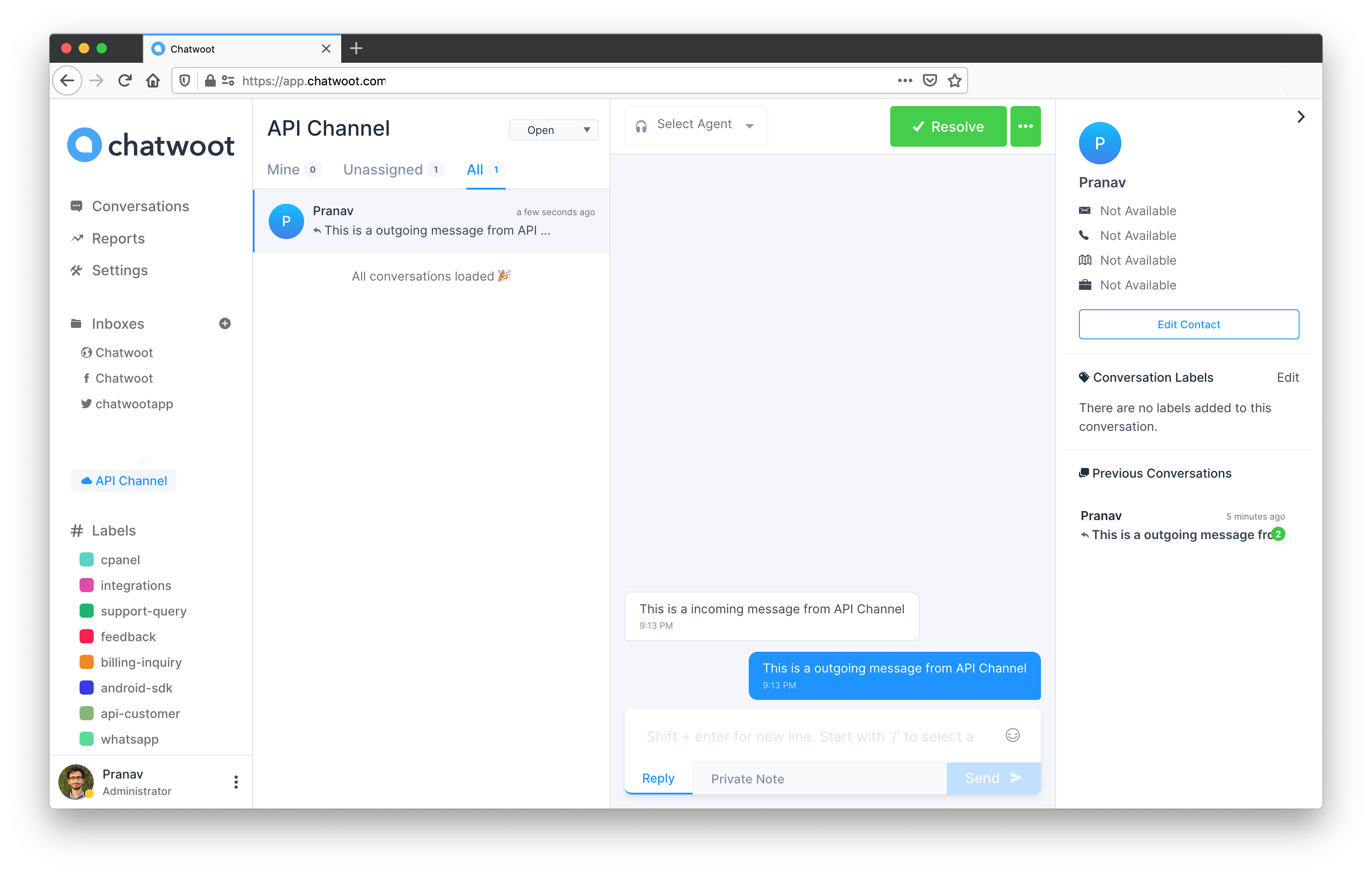3.7 KiB
| path | title |
|---|---|
| /docs/channels/api/send-messages | Send messages to API channel |
To send messages to API channel, you need have a basic understanding of the models and nomenclature used in Chatwoot. Let us try to understand these first.
-
Channel: Channel defines the type of the source of conversations. Eg: Facebook, Twitter, API etc.
-
Inbox: You can create multiple sources of conversations which is of the same channel type. For eg: You can have more than one Facebook page connected to a Chatwoot account. Each page is called as the inbox in Chatwoot.
-
Conversation: A Conversation is a collection of messages.
-
Contact: Each conversation has a real life person associated with it, this person is called a contact.
-
Contact Inboxes: This is the session for each contact on a inbox. A contact can have multiple sessions and multiple conversations in the same inbox.
How to send a message in an API Channel?
To send a message in an API channel, you have to create a contact, then create a conversation and then send a message.
APIs require api_access_token in the request header. You can get this token by visiting your Profile settings > Access Token
1. Create a contact
API documentation: (https://www.chatwoot.com/developers/api/#operation/contactCreate)
Pass the inbox id of the API channel along with other params specified. This would create a session for you automatically. A sample response would look like the one below.
{
"email": "string",
"name": "string",
"phone_number": "string",
"thumbnail": "string",
"additional_attributes": {},
"contact_inboxes": [
{
"source_id": "string",
"inbox": {
"id": 0,
"name": "string",
"website_url": "string",
"channel_type": "string",
"avatar_url": "string",
"widget_color": "string",
"website_token": "string",
"enable_auto_assignment": true,
"web_widget_script": "string",
"welcome_title": "string",
"welcome_tagline": "string",
"greeting_enabled": true,
"greeting_message": "string"
}
}
],
"id": 0,
"availability_status": "string"
}
As you can see in the payload, you will be able to see the contact_inboxes and each contact_inbox will have a source_id. Source Id can be seen as the session identifier. You will use this source_id to create a new conversation as defined below.
2. Create a conversation
API documentation: (https://www.chatwoot.com/developers/api/#operation/newConversation)
Use the source_id received in the previous API call.
You will receive a conversation id which can be used to create a message.
{
"id": 0
}
3. Create a new message
API documentation: (https://www.chatwoot.com/developers/api/#operation/conversationNewMessage)
There are 2 types of messages.
-
Incoming: Messages sent by the end user is classified as an incoming message.
-
Outgoing: Messages sent by the agent is classified as an outgoing message.
If you call the API with the correct content, you will receive a payload similar to the one below.
{
"id": 0,
"content": "This is a incoming message from API Channel",
"inbox_id": 0,
"conversation_id": 0,
"message_type": 0,
"content_type": null,
"content_attributes": {},
"created_at": 0,
"private": false,
"sender": {
"id": 0,
"name": "Pranav",
"type": "contact"
}
}
If everything is sucessful you will see the conversation on the dashboard as follows.
You will be notified when a new message is created on the URL specified while creating the API channel. You can read about the message payload here