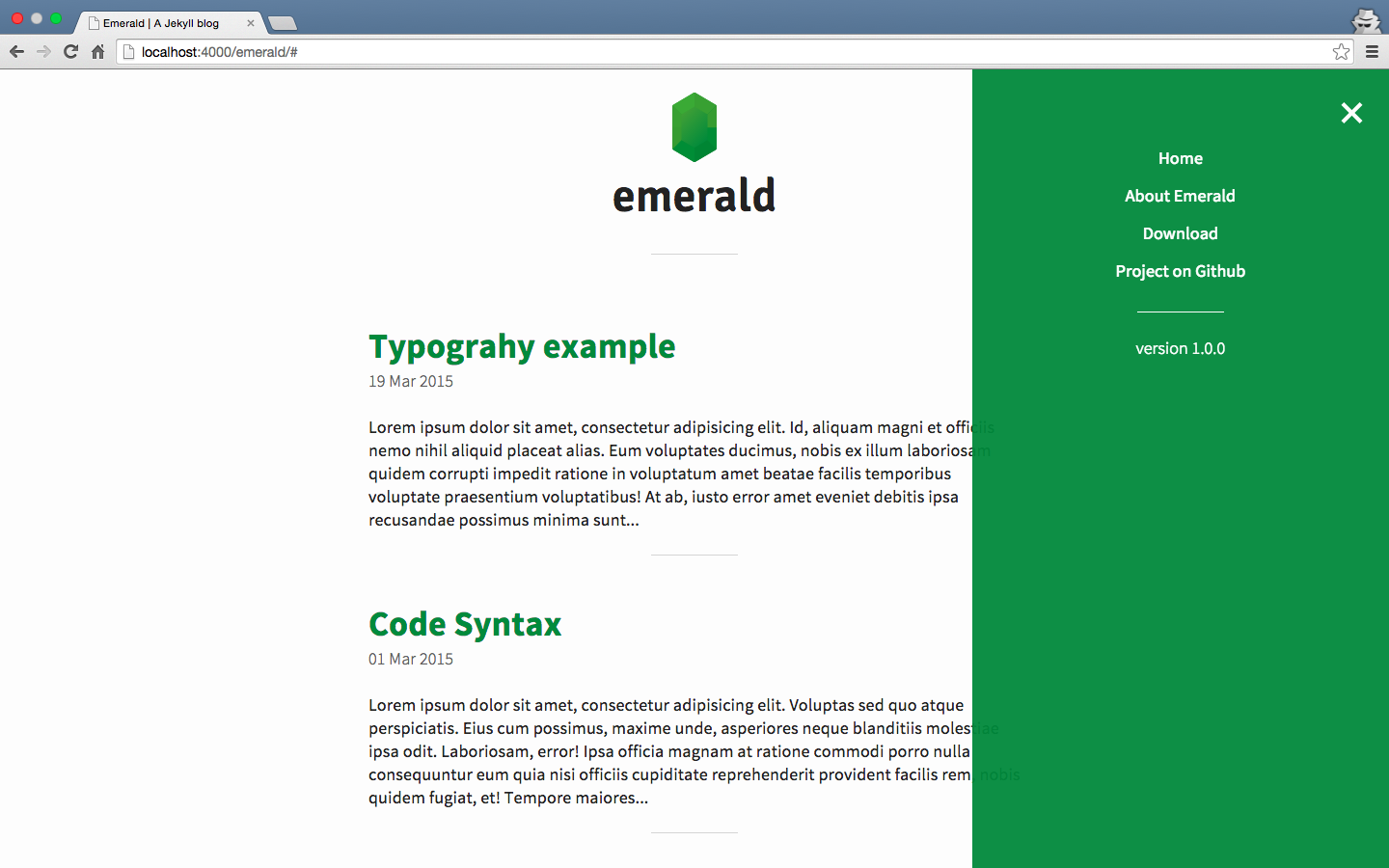|
|
||
|---|---|---|
| _includes | ||
| _layouts | ||
| _posts | ||
| _sass | ||
| css | ||
| font | ||
| img | ||
| js | ||
| periodicals | ||
| .gitignore | ||
| 404.md | ||
| _config.yml | ||
| atom.xml | ||
| index.html | ||
| license.md | ||
| readme.md | ||
About
Emerald is a minimal theme created for Jekyll. The main purpose of Emerald is to provide a clear theme for those who want a blog ready to use, focused on the content and mobile-first.
Setup & usage
Emerald may be installed by simply downloading the .zip folder from the repository on Github.
After extracting the content from the folder into the selected directory, you can type jekyll serve from the terminal, than open your browser to 0.0.0.0:4000/emerald/ and you will find it there.
Additionally it is possible to fork the repository and use Github Pages as hosting. By following this way it will be enough to change the baseurl value into the _config.yml file, with the directory name of your project (for example /blog) or simply with a "/" (slash) if you want install Emerald in the root.
Options
Starting from the 1.1.0 version, you can customize Emerald thanks to a few options. Now it is possible to set a custom header tag by setting the related option in the _config.yml file to "true". Then insert your custom code into the header-custom.html file.
In the same way, you can customize the footer of the navigation menu, by setting to "true" the related option and put your code into the nav-footer-custom.html file.
Moreover it is now possible to select a reverse option that allows to move the navigation menu to the left side, by setting it to "true".
Colors
The basic colors are set into the base.scss file:
- $main-color: used for the menu, title, link and footer
- $background-color: used for background and links in the navigation menu
- $text-color: used for text and title in posts and pages
To customize the colors, just set the values in HEX, RGB (or RGBa) or any other format accepted by CSS.
Navigation menu
Starting from the 1.1.0 version, the links inside the navigation menu are autogenerated from pages having the layout set to page.
You can set custom links, by putting in the <a> tag into the link.html file.
Branch
Emerald has two branch:
master: is for developing pourpose.gh-pages: is only for demo site.
Baseurl
Emerald was thought to be used mainly with Github, in particular into project site. For this reason several tags have been included {{ site.baseurl }} to refer to the "/emerald/" directory.
You can change the "baseurl" value into the config.yml file, to match your directory (for example "/blog/") or the root of your project. In that case you must set the "baseurl" value to "/".
Typography
To maintain the vertical rhythm, it has been applied a Typographic scale as a modular scale, with a baseline set to 24px. To maintain this rhythm you need to insert elements like image, video or other contents with a 24px (or multiple) height as refer.
Last but not least: the Jekyll documentation is the best starting point!
Author
Jacopo Rabolini
- Web site: www.jacoporabolini.com
- Google+: +JacopoRabolini
License
Emerald is released under MIT License.