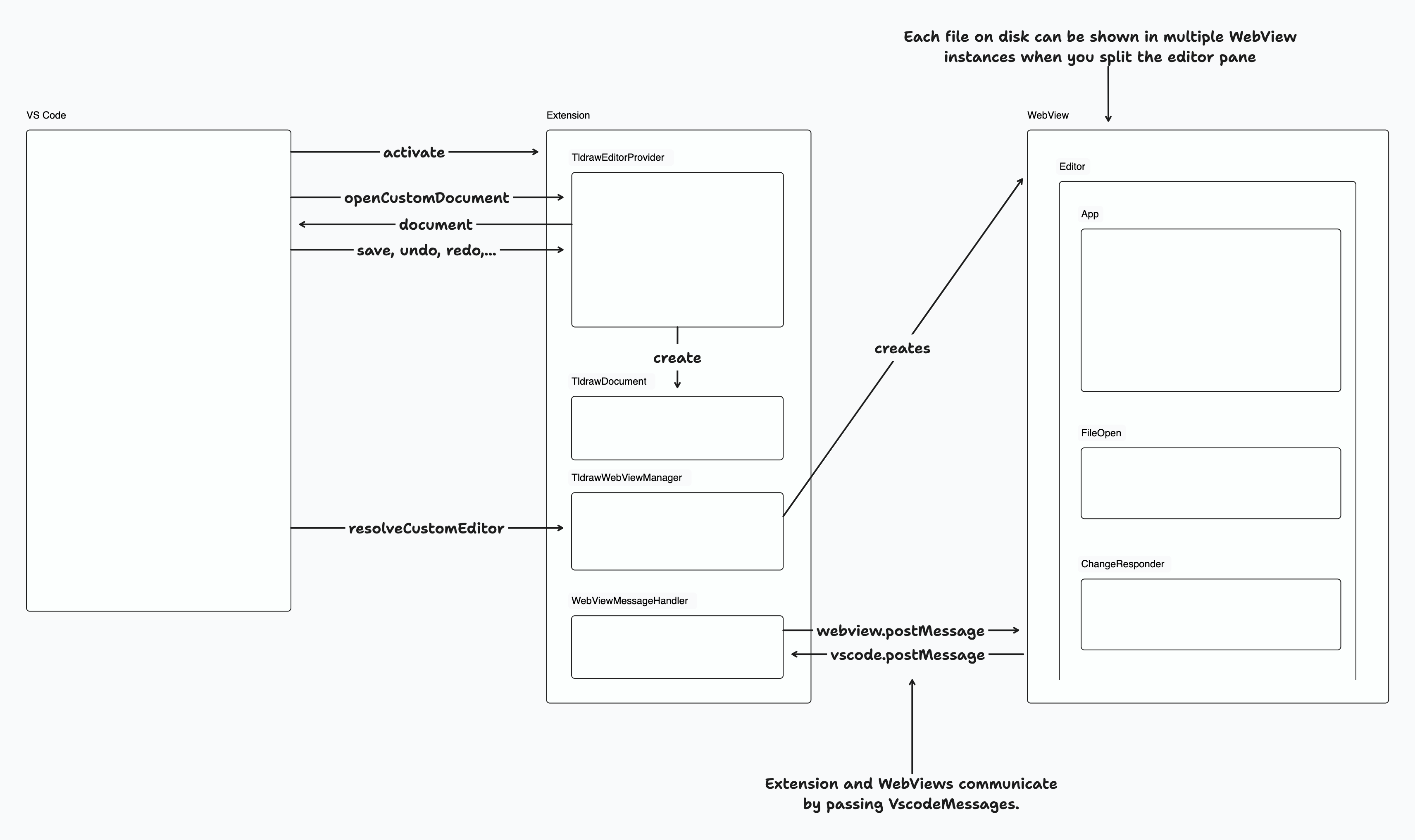This PR refactors our menu systems and provides an interface to hide or
replace individual user interface elements.
# Background
Previously, we've had two types of overrides:
- "schema" overrides that would allow insertion or replacement of items
in the different menus
- "component" overrides that would replace components in the editor's
user interface
This PR is an attempt to unify the two and to provide for additional
cases where the "schema-based" user interface had begun to break down.
# Approach
This PR makes no attempt to change the `actions` or `tools`
overrides—the current system seems to be correct for those because they
are not reactive. The challenge with the other ui schemas is that they
_are_ reactive, and thus the overrides both need to a) be fed in from
outside of the editor as props, and b) react to changes from the editor,
which is an impossible situation.
The new approach is to use React to declare menu items. (Surprise!)
```tsx
function CustomHelpMenuContent() {
return (
<>
<DefaultHelpMenuContent />
<TldrawUiMenuGroup id="custom stuff">
<TldrawUiMenuItem
id="about"
label="Like my posts"
icon="external-link"
readonlyOk
onSelect={() => {
window.open('https://x.com/tldraw', '_blank')
}}
/>
</TldrawUiMenuGroup>
</>
)
}
const components: TLComponents = {
HelpMenuContent: CustomHelpMenuContent,
}
export default function CustomHelpMenuContentExample() {
return (
<div className="tldraw__editor">
<Tldraw components={components} />
</div>
)
}
```
We use a `components` prop with the combined editor and ui components.
- [ ] Create a "layout" component?
- [ ] Make UI components more isolated? If possible, they shouldn't
depend on styles outside of themselves, so that they can be used in
other layouts. Maybe we wait on this because I'm feeling a slippery
slope toward presumptions about configurability.
- [ ] OTOH maybe we go hard and consider these things as separate
components, even packages, with their own interfaces for customizability
/ configurability, just go all the way with it, and see what that looks
like.
# Pros
Top line: you can customize tldraw's user interface in a MUCH more
granular / powerful way than before.
It solves a case where menu items could not be made stateful from
outside of the editor context, and provides the option to do things in
the menus that we couldn't allow previously with the "schema-based"
approach.
It also may (who knows) be more performant because we can locate the
state inside of the components for individual buttons and groups,
instead of all at the top level above the "schema". Because items /
groups decide their own state, we don't have to have big checks on how
many items are selected, or whether we have a flippable state. Items and
groups themselves are allowed to re-build as part of the regular React
lifecycle. Menus aren't constantly being rebuilt, if that were ever an
issue.
Menu items can be shared between different menu types. We'll are
sometimes able to re-use items between, for example, the menu and the
context menu and the actions menu.
Our overrides no longer mutate anything, so there's less weird searching
and finding.
# Cons
This approach can make customization menu contents significantly more
complex, as an end user would need to re-declare most of a menu in order
to make any change to it. Luckily a user can add things to the top or
bottom of the context menu fairly easily. (And who knows, folks may
actually want to do deep customization, and this allows for it.)
It's more code. We are shipping more react components, basically one for
each menu item / group.
Currently this PR does not export the subcomponents, i.e. menu items. If
we do want to export these, then heaven help us, it's going to be a
_lot_ of exports.
# Progress
- [x] Context menu
- [x] Main menu
- [x] Zoom menu
- [x] Help menu
- [x] Actions menu
- [x] Keyboard shortcuts menu
- [x] Quick actions in main menu? (new)
- [x] Helper buttons? (new)
- [x] Debug Menu
And potentially
- [x] Toolbar
- [x] Style menu
- [ ] Share zone
- [x] Navigation zone
- [ ] Other zones
### Change Type
- [x] `major` — Breaking change
### Test Plan
1. use the context menu
2. use the custom context menu example
3. use cursor chat in the context menu
- [x] Unit Tests
- [ ] End to end tests
### Release Notes
- Add a brief release note for your PR here.
|
||
|---|---|---|
| .. | ||
| editor | ||
| extension | ||
| messages.ts | ||
| README.md | ||
| VS-Code-Extension-1.png | ||
| VS-Code-Extension-1.tldr | ||
@tldraw/vscode
This folder contains the source for the tldraw VS Code extension.
Developing
1. Install dependencies
- Run
yarnfrom the root folder
2. Start the editor
In the root folder:
- Run
yarn dev-vscode.
This will start the development server for the apps/vscode/editor project and open the apps/vscode/extension folder in a new VS Code window.
In the apps/vscode/extension window, open the terminal and:
- Install dependencies (
yarn) - Start the VS Code debugger (
Menu > Run > Start Debuggingor by pressingF5). This will open another VS Code window with the extension running.
Open a .tldr file from the file explorer or create a new .tldr file from the command palette.
3. Debugging
You can use standard debugging techniques like console.log, which will be displayed in the VS Code window with the extension running. It will display logs both from the Extension and the Editor. VS Code editor with the Extension folder will show more detailed logs from the Extension project. You can also use a debugger.
The code is hot-reloaded, so the developer experience is quite nice.
Publishing
Update the version in the apps/vscode/extension/package.json. Update the apps/vscode/extension/CHANGELOG.md with the new version number and the changes.
To publish:
- Install
vsceglobally - Run
vsce login tldraw-organd sign in. For this to work you need to create a personal access token and you also need to be added to thetldraw-orgorganization on the Visual Studio Marketplace.
In the apps/vscode/extension folder:
- Run
yarn package - Run
yarn publish
Project overview
The Visual Studio Code extension is made of two projects:
1. Extension project
Extension project is under apps/vscode/extension and contains the code needed to run a VS Code Extension - it implements the required VS Code interfaces so that VS Code can call our extension and start running it.
It registers the command for generating a new .tldr file, custom editor for .tldr files, and it communicates with the WebViews that run @tldraw/editor (more on this later on).
VS Code Extension API offers two ways for adding new editors: CustomEditor and CustomTextEditor. We are using CustomEditor, even though it means we have to do a bit more work and maintain the contents of the document ourselves. This allows us to better support features like undo, redo, and revert, since we are in complete control of the contents of the document.
The custom editor logic lives in TldrawDocument, where we handle all the required custom editor operations like reading the file from disk, saving the file, backups, reverting, etc. When a .tldr file is opened a new instance of a TldrawDocument is created and this instance then serves as the underlying document model for displaying in the VS Code editors for editing this file. You can open the same file in multiple editors, but even then only a single instance of TldrawDocument is created per file.
When a users opens a file a new WebView is created by the TldrawWebviewManager and the file's contents are sent do it. WebViews then show our editor project, which is described below.
2. Editor project
Editor project is under apps/vscode/editor. When a file is opened a new instance of a WebView is created and we show @tldraw/editor this WebView.
The implementation is pretty straight forward, but there are some limitations of running tldraw inside a WebView, like window.open and window.prompt not being available, as well as some issues with embeds. We are using useLocalSyncClient to sync between different editor instances for cases when the same file is opened in multiple editors.
When users interact with tldraw we listen for changes and when changes happen we serialize the document contents and send them over to TldrawDocument. This makes VS Code aware of the changes and allows users to use built in features like save, save as, undo, redo, and revert.
Overview of the communication between VS Code, Extension, and the Editor
VS Code actives our extension when needed - when a user opens the first .tldr file or when a user runs our registered command. Then, VS Code calls into TldrawEditorProvider to open the custom editor, which in turn creates a TldrawDocument instance. We read the file contents from disk and send them to the WebView, which then shows the Editor. When the user interacts with the editor we send the changes back to the Extension, which then updates the TldrawDocument instance. Since the instance is always kept up to date we can correctly handle user actions like save, save as, undo, redo, and revert.
References
- VS Code Marketplace Manager
- Web Extensions Guide
- Test Your Web Extension
- Web Extension Testing
- An example custom editor that does work as a Web Extension
- VS Code Extension API/Landing Page
- Getting Started
- Custom Editor API
- github.com/microsoft/vscode-extension-samples
- Extensions Guide -> Webviews
- Publishing Extensions
Community
Have questions, comments or feedback? Join our discord or start a discussion.
Distributions
You can find tldraw on npm here.
Contribution
Please see our contributing guide. Found a bug? Please submit an issue.
License
The tldraw source code and its distributions are provided under the tldraw license. This license does not permit commercial use.
If you wish to use this project in commercial product, you need to purchase a commercial license. Please contact us at hello@tldraw.com for more inforion about obtaining a commercial license.
Trademarks
Copyright (c) 2023-present tldraw Inc. The tldraw name and logo are trademarks of tldraw. Please see our trademark guidelines for info on acceptable usage.
Contact
Find us on Twitter at @tldraw or email hello@tldraw.com. You can also join our discord for quick help and support.