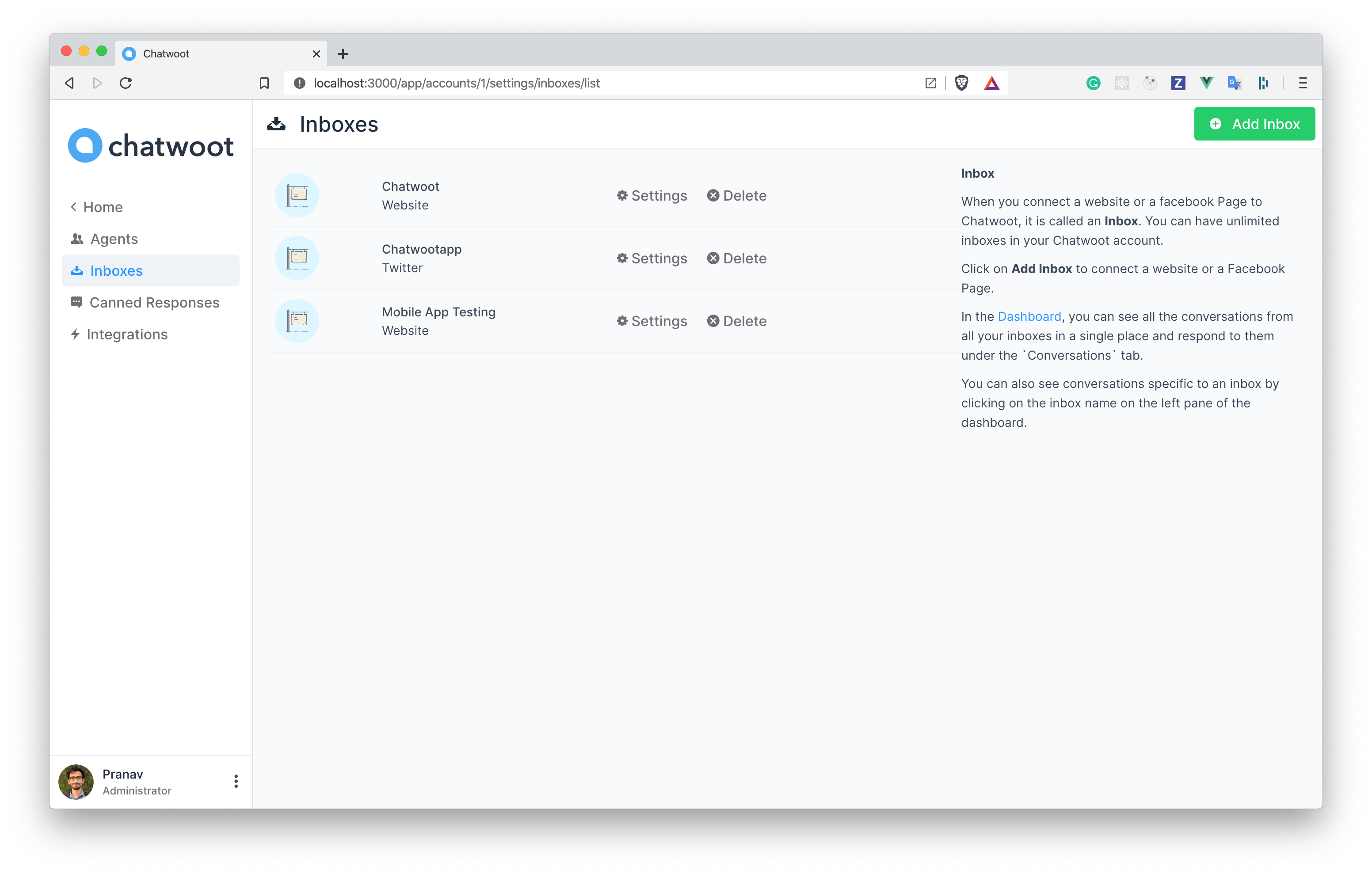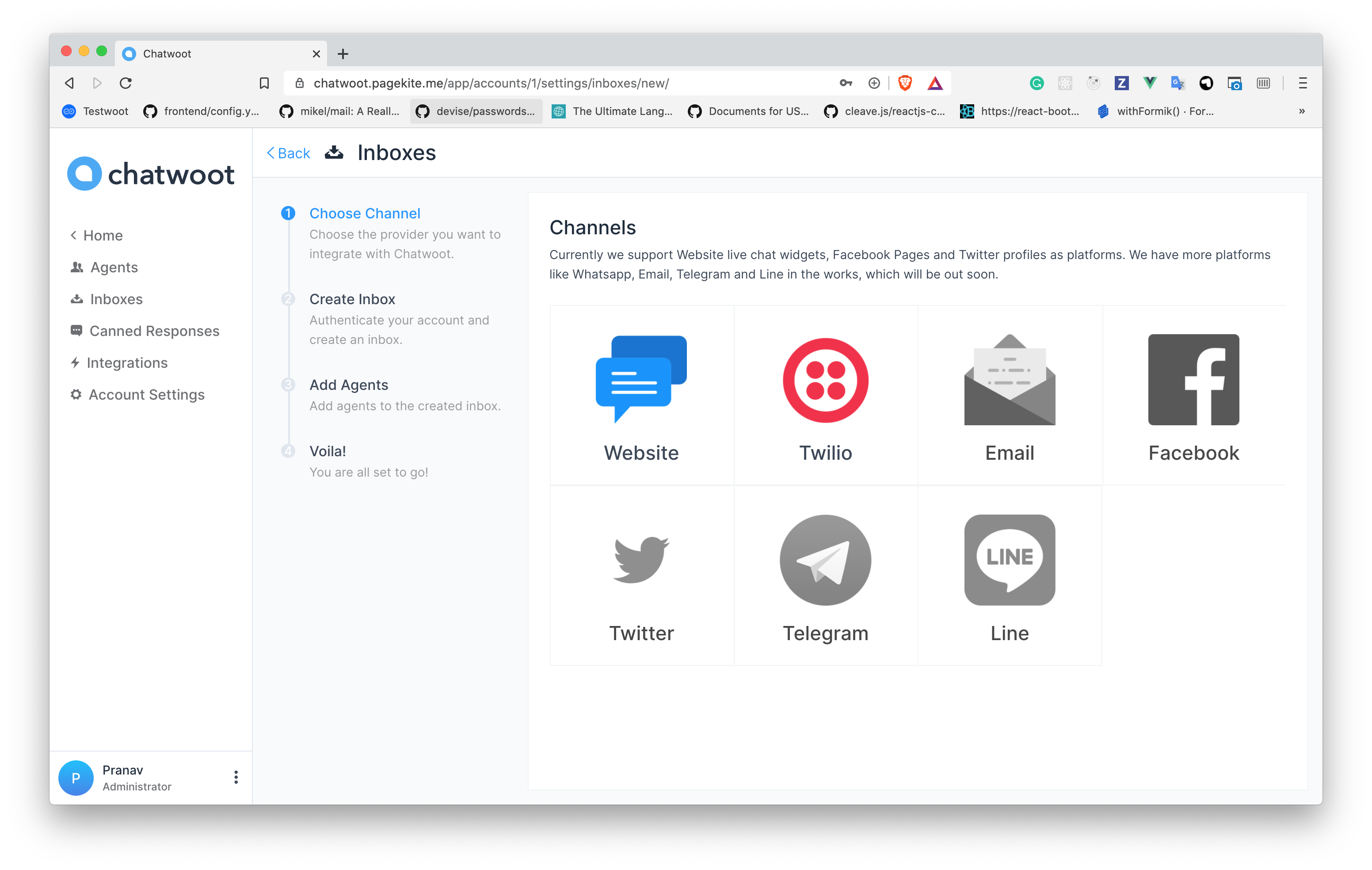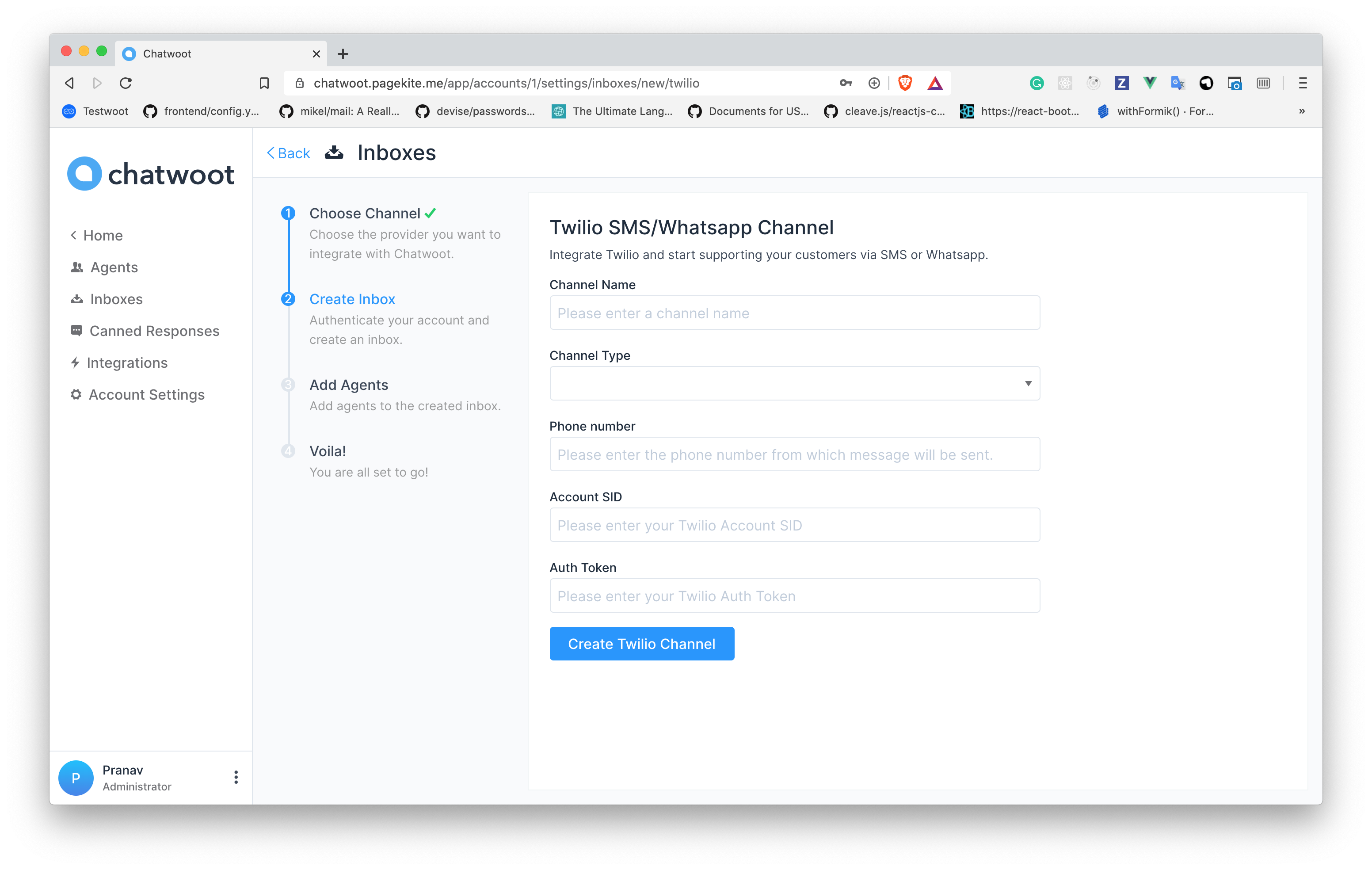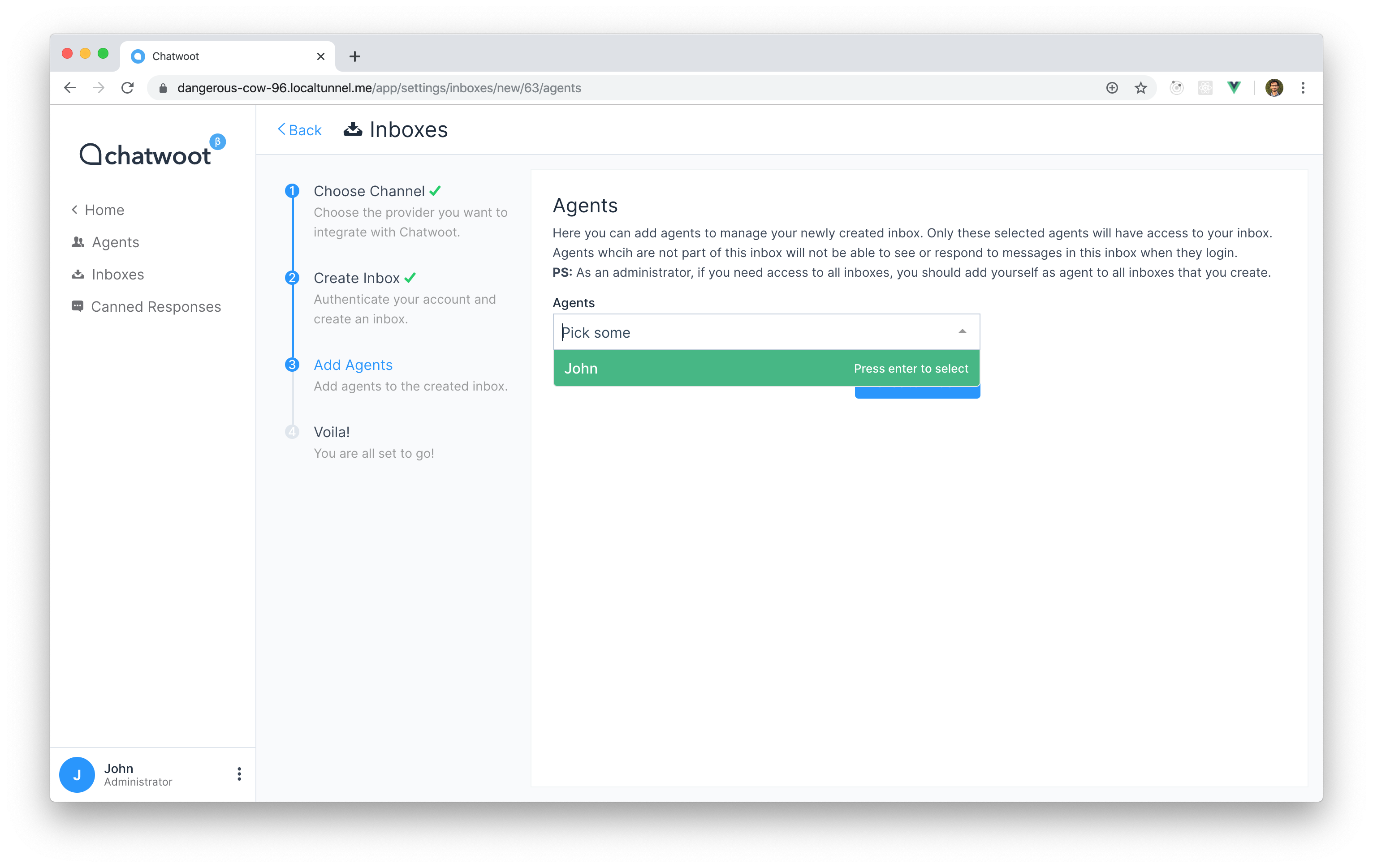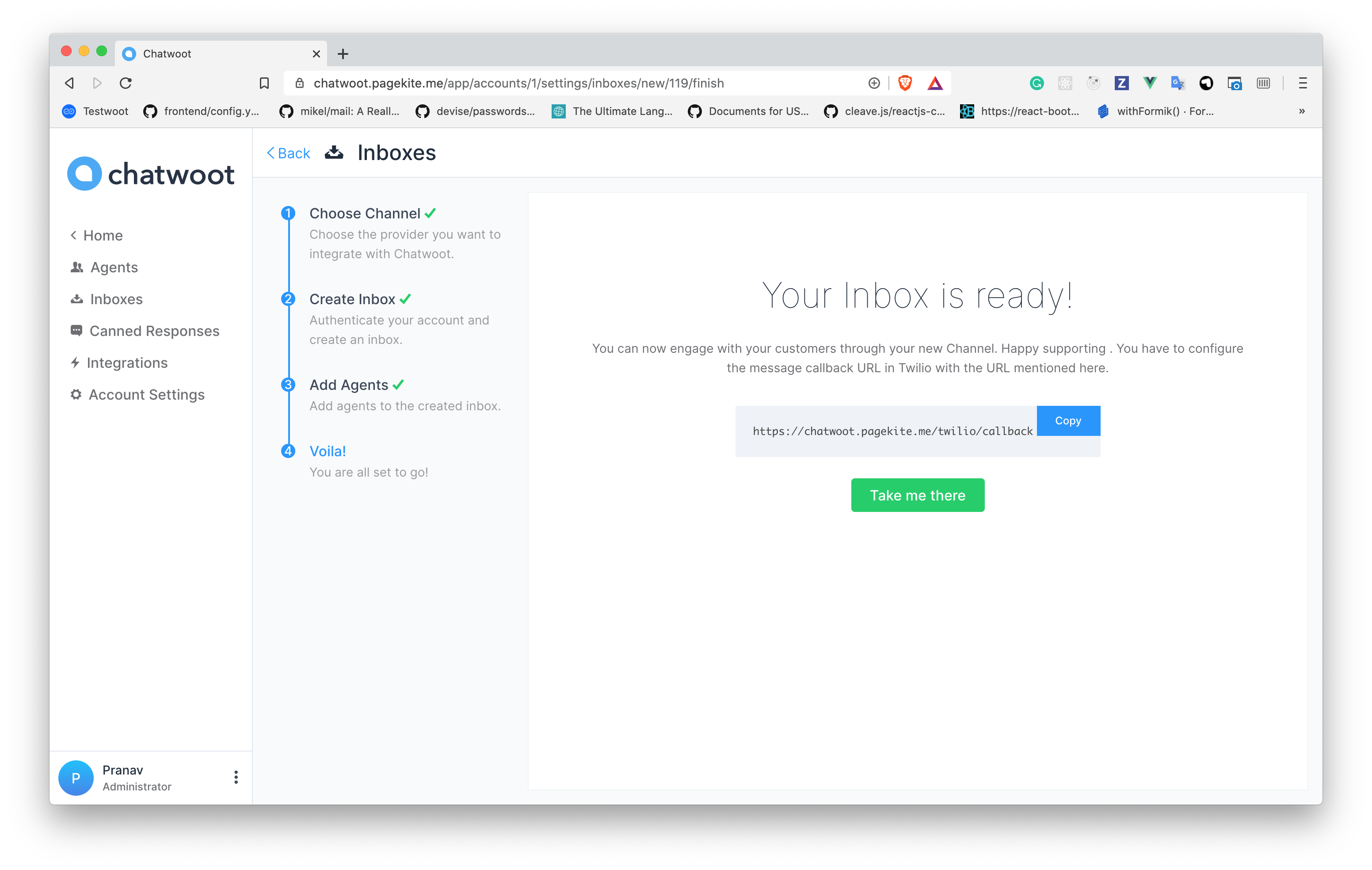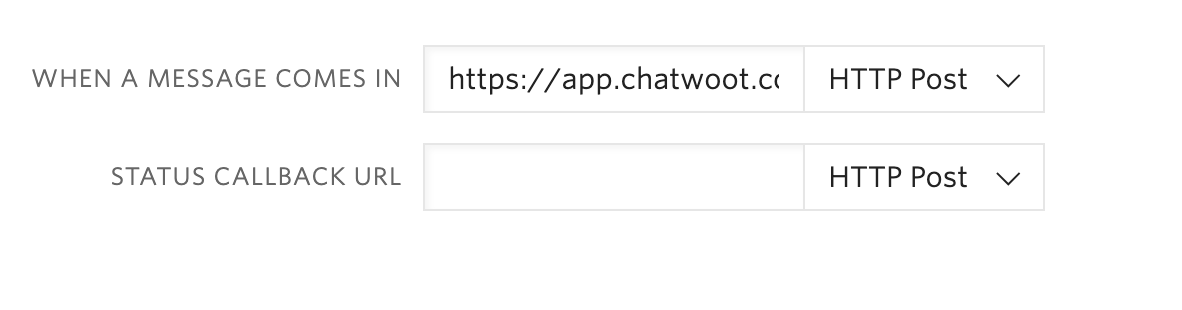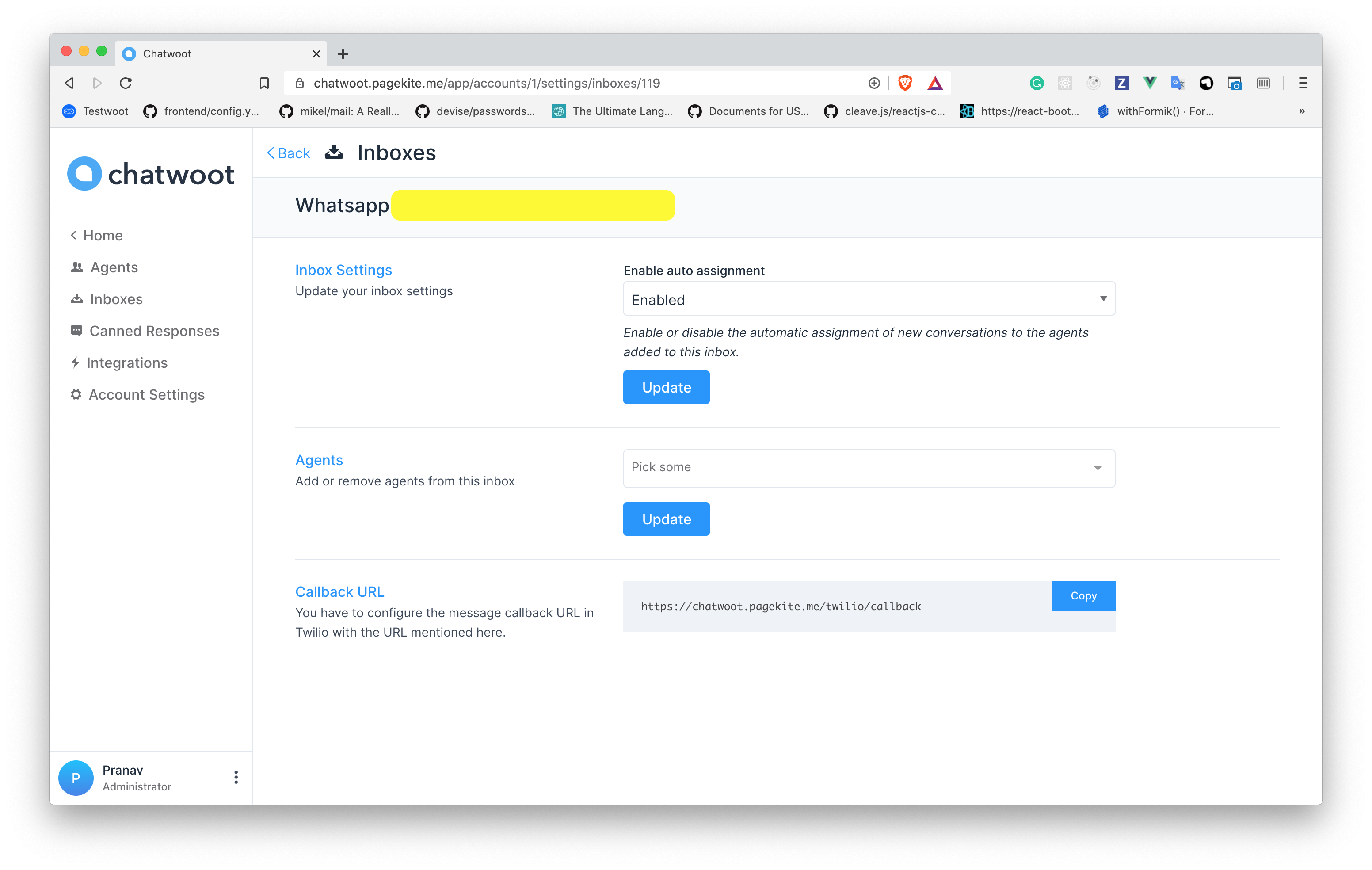3.1 KiB
3.1 KiB
| path | title |
|---|---|
| /docs/channels/whatsapp-sms-twilio | How to create a Whatsapp/SMS channel with Twilio? |
Step 1. Click on "Add Inbox" button from Settings > Inboxes page.
Step 2. Click on "Twilio" icon.
Step 3. Configure the inbox.
These are the inputs required to create this channel:
| Input | Description | Where can I find it |
|---|---|---|
| Channel Name | This is the name inbox, this will be used across the application. | N/A |
| Channel Type | Select SMS, if you are integrating an SMS channel. Select Whatsapp, if you have a verified Whatsapp number in Twilio. | N/A |
| Phone Number | This is the number you will be using to communicate with your customer. This has to be verified in Twilio. | Enter your number as in the Twilio Dashboard |
| Account SID | Account SID in Twilio Console | Login to Twilio Console. Here, you would be able to see the Account SID and the Auth Token |
| Auth Token | Auth token for the account | Login to the Twilio Console. Here, you would be able to see the Account SID and the Auth Token |
Step 4. "Add agents" to your inbox.
Step 6. Hooray! You have successfully created a whatsapp/sms inbox.
If it is an SMS Channel, then you don't need to do anything else. You will start receiving the messages in the dashboard whenever a customer sends you one.
If you are connecting a Whatsapp channel, you have to configure a callback URL in the Twilio inbox:
- Login to your Twilio Console.
- Go to
Programmable SMS > Whatsapp > Senders. - You will be able to see your phone number. Click on it, it will display a field like the one shown below.
- Provide
https://app.chatwoot.com/twilio/callbackas the value forWHEN A MESSAGE COMES INinput.
Step 7. If you want to update the agents who have access to the inbox, you can go to Settings > Inboxes.